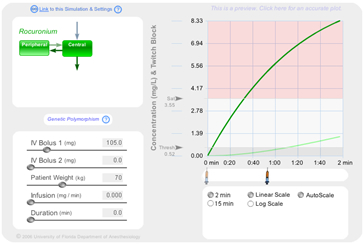Simulation of Rocuronium Pharmacokinetics and Pharmacodynamics
|
To reference this educational web simulation according to the APA style for Web references, use: Lampotang S, Lizdas D, Gravenstein N, Yavas S (2006): Web Simulation of Rocuronium Pharmacokinetics and Pharmacodynamics. Retrieved < insert date of retrieval here >, from University of Florida Department of Anesthesiology Virtual Anesthesia Machine Web site: http://vam.anest.ufl.edu/simulations/roc.html |
|
In this interactive simulation of rocuronium pharmacokinetics and pharmacodynamics, users can adjust the following variables and visualize the essential effects of their interventions on rocuronium concentration in any of the 2 compartments: weight, infusion rate, infusion duration, dose of initial and second bolus dose and timing of second bolus. The first 5 variables can be adjusted either by the slider bars or by placing the cursor in the desired number field and manually entering numbers from the keyboard. To adjust the timing of the second bolus, click and drag the syringe icon representing the second bolus. Plot parameters are also user-adjustable. The range of time durations represented on the X axis can be 2 or 15 minutes. The concentration values on the Y axis can be plotted on a linear scale or a log 10 scale. The Y-axis autoscale feature can be toggled off and the Y scale manually adjusted, if desired. By default, the concentration in both compartments is plotted. To turn off display of concentration in a compartment, mouse over the representation of the desired compartment; click to toggle the “Show” button that appears. Default values of the user adjustable lower and upper thresholds are 0.52 and 3.55 mg/L (mcg/ml), the threshold and saturation levels respectively for rocuronium. Moving the cursor along the plot of concentration in the central compartment generates a window representing the expected train of four response at that given drug concentration. Clicking on the Genetic Polymorphism button generates different plots simulating the variability between individual patients. The simulation, once configured to the desired settings, can be saved by clicking on the Link to this simulation and settings icon. This will modify the URL in the address bar. Cut and paste that modified URL into email, documents, PowerPoint files or web pages so that the simulation initializes at the desired settings. |
|